WOTC Manager Dashboard
The WOTC Manager Dashboard allows you to quickly view a variety of Application Totals as well as any News, WOTC Upcoming Events, and information on Batch Processing. The side menu also has links to Search Applications and Search Employers.
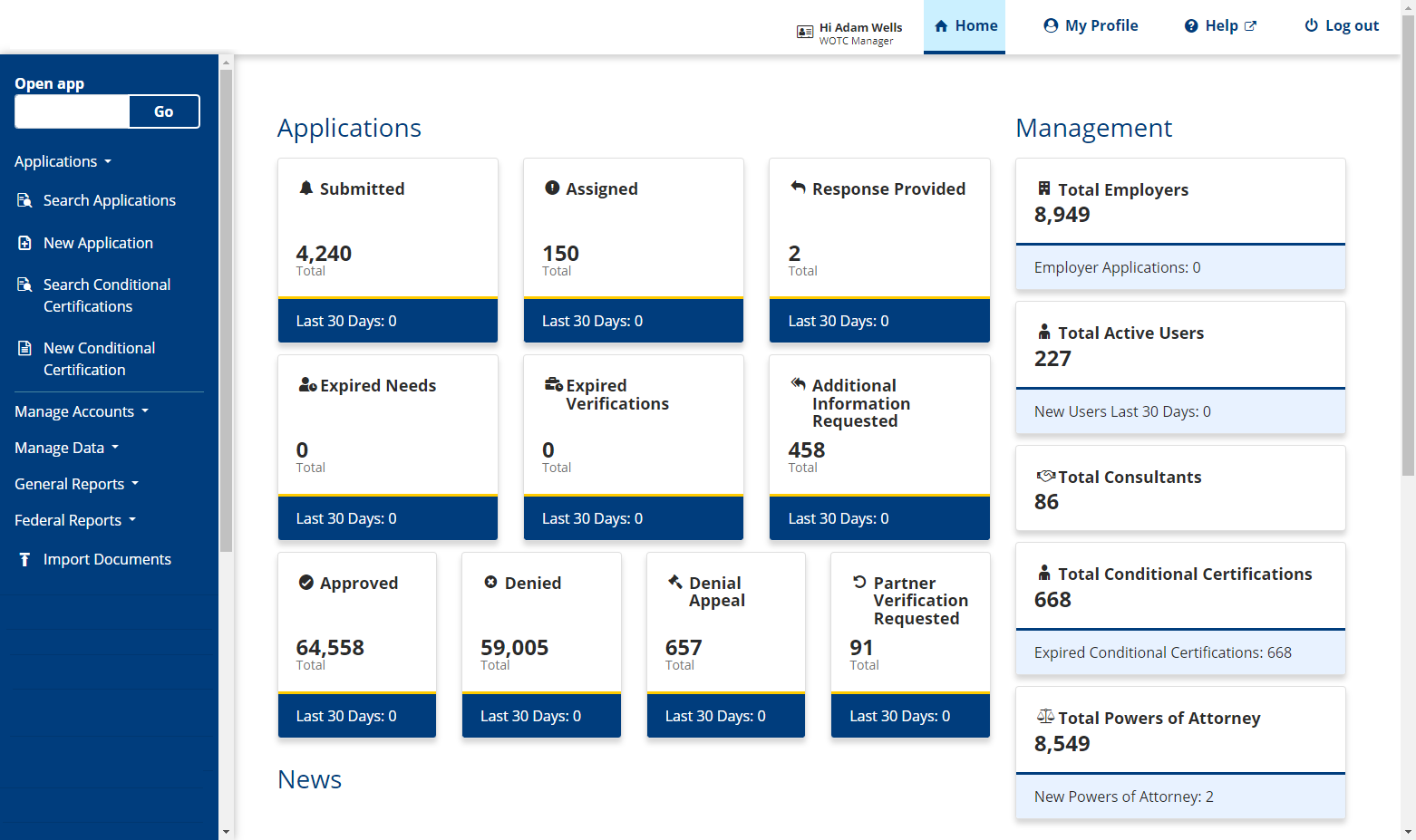
Applications
The Applications section on the WOTC Manager Dashboard provides selectable title cards for each application status. To search for any applications included in those groups, select the corresponding title card. The title cards that display include: Submitted, Assigned, Response Provided, Expired Needs, Expired Verifications, Additional Information Requested, Approved, Denied, Denial Appeal, and Partner Verification Requested.
- Select the corresponding title card for the type of application you are searching. The Search Applications page displays.
- To search only matching applications for the last 30 days, select Last 30 Days at the bottom of the title card, then proceed through the remaining instructions.
- Enter any other search criteria to narrow down your search, then select Search. The Search Results display directly below the search criteria.
- To begin a new search for that particular status or type of application, select Reset Search or Home to return to the WOTC Manager Dashboard.
Management
The Management section to the right of Applications includes selectable title cards that allow you to view the total number of employers, total active users, total consultants, and total conditional certifications in the system. To search for any applications included in these groups, select the corresponding title card.
- Select the corresponding title card for the type of user or certification you are searching. The Manage Users page displays for Total Employers, Total Active Users, and Total Consultants. The Search Conditional Certifications page displays for Total Conditional Certifications. The Employer Representative Declaration Search page displays for Total Employer Representative Declarations.
- Under Total Employers, select Employer Applications at the bottom of the title card to search only pending employer applications, then proceed through the remaining instructions.
- Under Total Active Users, select New Users Last 30 Days at the bottom of the title card to search only new users for the last 30 days, then proceed through the remaining instructions.
- Under Total Conditional Certifications, select Expired Conditional Certifications at the bottom of the title card to search only expired conditional certifications, then proceed through the remaining instructions.
- Under Total Employer Representative Declarations, select New Employer Representative Declarations at the bottom of the title card to search only Employer Representative Declarations with a ERD Status of "New ERD".
- Enter any other search criteria to narrow down your search, then select Search. The Search Results display directly below the Search Criteria.
- To begin a new search , select Reset Search or Home to return to the WOTC Manager Dashboard.
News
- Scheduled Events: Any events related to the WOTC staff or workforce centers are listed under this heading.
- WOTC Upcoming Events: Any events specific to WOTC are listed under this heading.
- Batch Processing: Submit multiple WOTC applications at the same time using a CSV file. This feature is only available upon request. If you have a high volume of applications and IT staff to set up the necessary structures for Batch Import, contact your WOTC representative. Refer to Batch Applications for instructions on how to access and use this feature.
Side Menu
The side menu on the Employer Dashboard includes links to Search Applications, New Application, Search Conditional Certifications, New Conditional Certification, Manage Accounts, Manage Data, General Reports, and Federal Reports.
- Search Applications: Search for an application completed by the employer.
- New Application: Begin the completion and submission process for a new job candidate.
- Search Conditional Certifications: Search for a conditional certification completed by a partner agency.
- New Conditional Certification: Submit information for a new conditional certification.
- Manage Accounts: Access Users, Employers, and Consultants and update or edit information for their accounts.
- Manage Data: View, edit, or delete information related to these different categories: Holidays, Prisons, Target Groups, Reasons, Occupations, Custom Fields, and Headers.
- General Reports: Enter your desired criteria to search and download information related to these general reports: User Activity, ERD Expiration Report, 60 Day Inactivity – All Needs Letters, and New Applications Received.
- Federal Reports: Enter your desired criteria to search and download information related to these federal reports: Federal Report #1 and Conditional Cert and Audit Management.